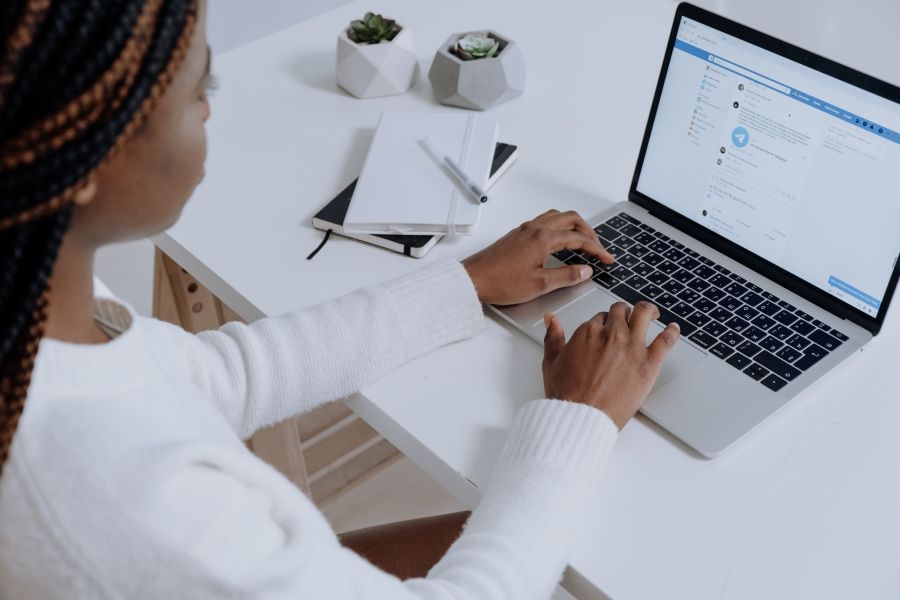As an online store owner, you may have encountered the issue of potential customers adding items to their carts but never completing the purchase. One effective solution to recover these abandoned carts is by sending personalized emails to remind customers of their unfinished purchase. In this blog, we will cover the most frequently asked questions about customizing Shopify's abandoned cart emails to maximize their effectiveness.
How to customize shopify abandoned cart email in an easy way?
Customizing your abandoned cart email in Shopify is a crucial step in recovering lost sales and improving your conversion rates. Below is a step-by-step guide on how to customize Shopify abandoned cart email, so you can create a personalized and effective message that encourages customers to complete their purchase:
1. Log in to your Shopify account and go to the "Settings" section on the left-hand menu.
2. Click on "Notifications" and scroll down to find the "Abandoned checkout" section.
3. Click on the "Abandoned checkout" section and then click on the "Edit" button.
4. You will see an email template with placeholders such as {{ customer.first_name }} and {{ checkout.cart.total_price }}. These placeholders will be replaced with actual customer information and the total price of their abandoned cart.
5. Edit the email template by replacing the text with your personalized message. You can also include discount codes or other incentives to encourage customers to complete their purchase.
6. Preview your email by clicking the "Preview" button.
7. Once you're happy with your changes, click "Save" to update your abandoned cart email.
That's it! Your customized abandoned cart email is now ready to be sent to customers who leave items in their cart without completing their purchase. Remember to keep your message personalized and engaging, so customers are more likely to return to your store and complete their purchase.
Can I customize the subject line of my abandoned cart email in Shopify?
Yes, you can customize the subject line of your abandoned cart email in Shopify. The subject line is the first thing customers will see when they receive your email, so it's important to make it attention-grabbing and relevant to the content of the email. Here's how you can customize the subject line:
1. Log in to your Shopify account and go to the "Settings" section on the left-hand menu.
2. Click on "Notifications" and scroll down to find the "Abandoned checkout" section.
3. Click on the "Abandoned checkout" section and then click on the "Edit" button.
4. In the email template, you will see a field for "Subject" where you can edit the subject line of the email.
5. Customize the subject line to make it relevant and compelling. You can use placeholders like {{ customer.first_name }} or {{ checkout.cart.total_price }} to personalize the subject line.
6. Once you're happy with your changes, click "Save" to update your abandoned cart email.
How can I add a discount code to my Shopify abandoned cart email?
Adding a discount code to your Shopify abandoned cart email is a great way to incentivize customers to complete their purchase. Here's how you can add a discount code:
1. Log in to your Shopify account and go to the "Discounts" section on the left-hand menu.
2. Click on "Create discount" to create a new discount code.
3. Choose the type of discount you want to offer, such as a percentage or fixed amount off the total price.
4. Set the discount value and any other conditions, such as a minimum purchase amount or specific products.
5. Save the discount code by clicking "Save" at the bottom of the page.
6. Once you've created your discount code, go back to the abandoned cart email template.
7. In the email template, you can add the discount code by using a placeholder like {{ discount_code }}.
8. Customize the text around the discount code to make it clear and appealing to customers.
9. Preview your email to make sure the discount code is working correctly.
10. Save your changes by clicking "Save" at the bottom of the page.
Is it possible to include product images in my Shopify abandoned cart email?
Yes, it is possible to include product images in your Shopify abandoned cart email. Including product images can help customers remember the items they left in their cart and make it more likely that they will return to your store and complete their purchase. Here's how you can include product images:
1. Log in to your Shopify account and go to the "Settings" section on the left-hand menu.
2. Click on "Notifications" and scroll down to find the "Abandoned checkout" section.
3. Click on the "Abandoned checkout" section and then click on the "Edit" button.
4. In the email template, you can add product images by using a placeholder like {{ checkout.line_items.first.image.src }}.
5. Customize the text around the product images to make it clear and appealing to customers.
6. Preview your email to make sure the product images are displaying correctly.
7. Save your changes by clicking "Save" at the bottom of the page.
It’s important to note to choose high-quality product images that accurately represent the items in the customer's cart and make the email visually appealing to the customer. You may consider outsourcing product image editing to ensure your product photos will grab the attention of your customers.
Can I add a call-to-action button in my Shopify abandoned cart email?
Yes, you can add a call-to-action (CTA) button in your Shopify abandoned cart email. A CTA button is a clickable button that encourages customers to take a specific action, such as completing their purchase or returning to your store to browse more products. Here's how you can add a CTA button:
1. Log in to your Shopify account and go to the "Settings" section on the left-hand menu.
2. Click on "Notifications" and scroll down to find the "Abandoned checkout" section.
3. Click on the "Abandoned checkout" section and then click on the "Edit" button.
4. In the email template, you can add a CTA button by using a placeholder like {{ checkout_url }}.
5. Customize the text on the CTA button to make it clear and appealing to customers. For example, you can use text like "Complete your purchase now" or "Return to your cart".
6. Choose a color and design for the CTA button that stands out from the rest of the email and catches the customer's attention.
7. Preview your email to make sure the CTA button is working correctly and looks good in the email.
8. Save your changes by clicking "Save" at the bottom of the page.
What are some best practices for creating effective abandoned cart emails in Shopify?
Creating effective abandoned cart emails in Shopify requires careful planning and attention to detail. Here are some best practices that can help you create effective abandoned cart emails:
Make the subject line engaging
The subject line is the first thing the customer sees, so it's essential to make it engaging and persuasive. Use language that is urgent, persuasive, or intriguing to encourage the customer to open the email. For example, "Don't miss out on your items – complete your purchase now" or "You left something in your cart – come back and finish your order". Consider hiring a product content writer to help you with writing on-brand product copy for your email.
Include product images
Adding high-quality product images can remind customers of the items they left in their cart and make the email more visually appealing. Make sure to choose images that accurately represent the items in the customer's cart and make the email visually appealing to the customer.
Offer an incentive
Offering a discount code or free shipping can incentivize customers to complete their purchase and help to reduce cart abandonment rates. Make sure to use an incentive that is valuable enough to motivate the customer to complete their purchase.
Use a clear call-to-action (CTA)
Your CTA should be prominently displayed and easy to click. Use language that is clear and direct, such as "Complete your purchase now" or "Return to your cart". Make sure the CTA button stands out from the rest of the email and catches the customer's attention.
Keep it short and sweet
Your email should be concise and to the point. Use short paragraphs, bullet points, and clear headings to make the email easy to scan and digest. Use a friendly and conversational tone to make the email feel more personal and engaging.
Personalize the email
Use the customer's name and any other relevant information to personalize the email and make it feel more tailored to their needs. For example, you can mention the items they left in their cart or suggest related products they may be interested in.
Test and optimize
Test different subject lines, CTA buttons, and incentives to see what works best for your audience. Use data to optimize your emails and improve your conversion rates over time. Experiment with different email designs, copy, and incentives to find the right combination that resonates with your audience and drives sales.
Hire the Best Email Customer Support Specialist for Your Shopify Store
At ManilaPros, we have a team of high-quality customer service professionals who specialize in email support for Shopify stores. Our team guarantees customer satisfaction with on-brand email customer support that can help you reduce cart abandonment rates and increase your sales.
By outsourcing email support to us, you will get a full-service, five-star customer care for retailers. We'll take care of everything for you, from providing you with a team of vetted, trained, and certified customer support agents, to managing your retail CS operations for you.
Outsourcing your email support is a win-win situation for you and your customers. You can focus on growing your business, while our team of experts ensures that your customers receive the highest level of customer satisfaction.
Contact us today to learn more about how our retail customer care services can cater to your email support needs.